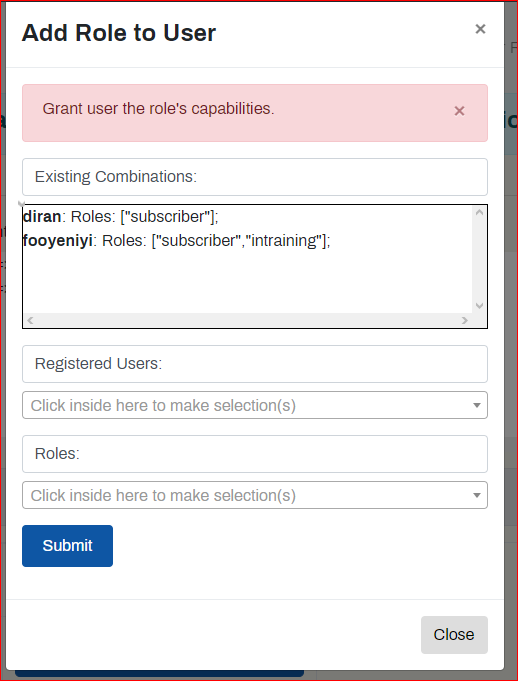Self Help Documentation
Add Role to a User
Navigation:
- Works Manager Online =>User Management and Operational Data.
- Then click Add Role to User.
- A form will pop up showing the list of existing User – Role assignments.
To assign a role to a user;
- Select a user from the Registered Users dropdown box list. Please, select a user with existing command or zone assignment(s), for tutorial purposes.
- Select a role (Works Officers) from the Roles dropdown box list.
- Click Submit. You will be prompted accordingly.
- The assignment will be reflected in the list of existing User – Role assignments.
The user is now granted authority to submit reports on any of the contracts in the commands/zones assigned.
To confirm this, do the following.
- Ask the user to login.
- Locate a contract post in the assigned command/zone.
- Enter the contract post.
- A prominent button (in a prominent color blue) would be activated. The button is labeled
Click here to select a form, fill it and submit. Options will appear below!
- Click the button to display the various report templates that are available.
- The user can select a template, fill the form and submit.
- This verifies the process was successful.