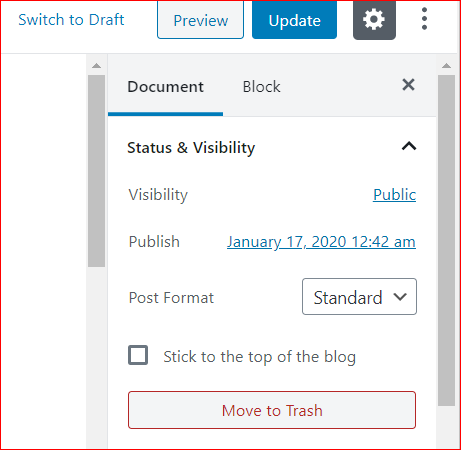Self Help Documentation
-
Introduction
-
Getting to the site
-
The Public Engagement Blog
- Introducing the Public Engagement Blog
- Navigate the Public Engagement Blog
- Submit a post on Latest Events, Upcoming Events and Bulletins
- Search for Posts
- Recent Post, Recent Comments and Tags cloud
- Edit an existing post
- Upload additional images and files to existing post
- Overview on navigating a website
-
User Registration
-
Command and Zone Assignments
-
Role Assignments
-
Operational Data
-
The Contracts Blog and the Reports Blog
-
Monitoring the Progress of Contracts – Submitting Reports on Contracts
- Recap of the motivation for Works Manager Online
- Submit Monthly Progress Report
- Submit Site Report
- Submit Interim Report
- Submit Incident Report
- Submit Investigation Report
- Submit Completion Report
- Submit Land Acquisition and Status Report
- Submit Special Visits Report
- Review of Monitoring the Progress of Contracts
-
Messaging, Notifications and Archives
-
Apendix
Table of Contents
Edit an existing post
Created On
Last Updated On
byTaofeek Folami
Views4
Print ← All Topics
If an existing post has an Edit link on the blog list (or within the post itself), it means you are authorized to edit the contents of the post.
- Click the Edit link, make the changes you want. You can change/add to the categories, tags, featured image and the content as appropriate.
- Publish it by clicking the Publish button at the top right of the editing environment.
Make a Post Featured
While editing the post, you may want make it a featured post, that is put it in a prominent section/location to attract users attention.
- Check the box labeled Featured this post at the bottom of the editing environment.
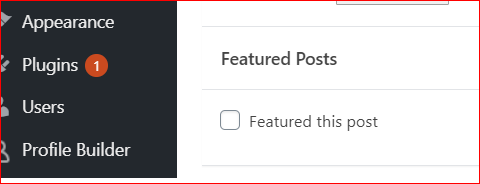
Make a Post Sticky
Also, while editing the post, you may want to make it sticky, that is, making it prominent always by placing on top of the blog list.
- Check the box labeled Stick to the top of the blog at the top of the right sidebar of the editing environment.