Self Help Documentation
Submit Completion Report
- Navigation: Works Manager Online => Contracts.
- Note: You may search for, or locate, the contract by the several means discussed in previous chapters
- Select the contract of interest.
- Enter the contract post by clicking the title link or the Continue Reading button.
- Click the button labeled Click here to select a form, fill it and submit. Options will appear below!
- Examine the tab displaying the various report templates that are available.
- Select Completion on the tab.
- Patiently, enter relevant information in the fields on the form.
- Report Title
- Description
- Status of site on completion..
- Select pictures, if any, to upload with your report.
- Select one (only)of your pictures to feature on your report
- Select videos to upload, if any, with your report.
- Select written reports, if any, with your report
- After completing your entries, review your entries. To assist in determining that you have supplied the required information, you are required to tick the checkboxes at the end of form.
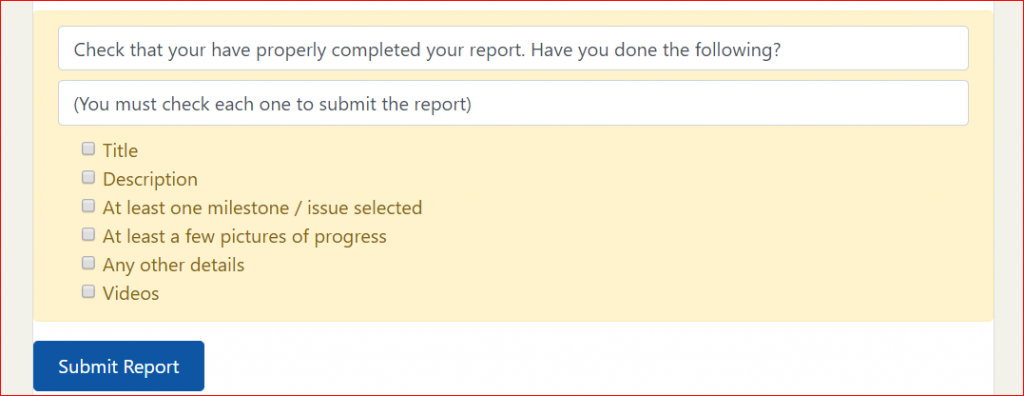
- Click Submit Report.
- You will be notified on success of failure of the submission.
- If you refresh the page, the report will appear on the slider and as a link on the list below the slider.


