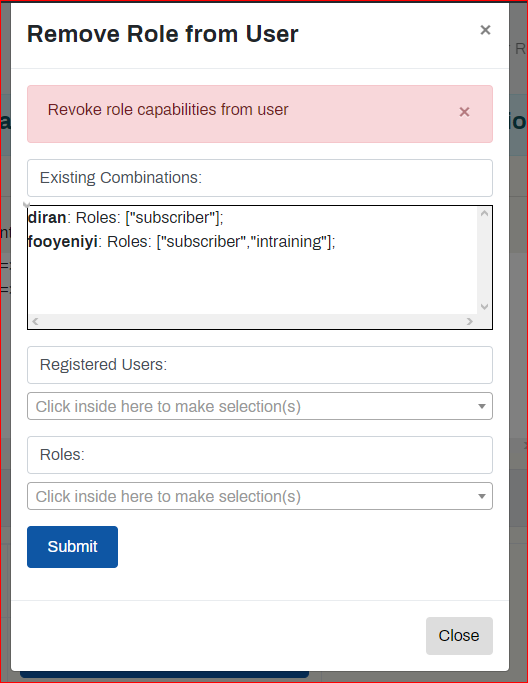Self Help Documentation
-
Introduction
-
Getting to the site
-
The Public Engagement Blog
- Introducing the Public Engagement Blog
- Navigate the Public Engagement Blog
- Submit a post on Latest Events, Upcoming Events and Bulletins
- Search for Posts
- Recent Post, Recent Comments and Tags cloud
- Edit an existing post
- Upload additional images and files to existing post
- Overview on navigating a website
-
User Registration
-
Command and Zone Assignments
-
Role Assignments
-
Operational Data
-
The Contracts Blog and the Reports Blog
-
Monitoring the Progress of Contracts – Submitting Reports on Contracts
- Recap of the motivation for Works Manager Online
- Submit Monthly Progress Report
- Submit Site Report
- Submit Interim Report
- Submit Incident Report
- Submit Investigation Report
- Submit Completion Report
- Submit Land Acquisition and Status Report
- Submit Special Visits Report
- Review of Monitoring the Progress of Contracts
-
Messaging, Notifications and Archives
-
Apendix
Table of Contents
Remove Role from a User
Created On
Last Updated On
byTaofeek Folami
Views1
Print ← All Topics
Navigation:
- Works Manager Online =>User Management and Operational Data.
- Then click Remove Role from User.
- A form will pop up showing the list of existing User – Role assignments.
To remove a user from a role;
- Select a user from the Registered Users dropdown box list. Please, select a user with existing command or zone assignments, for tutorial purposes.
- Select a role (Works Officers) from the Roles dropdown box list.
- Click Submit. You will be prompted accordingly.
- The assignment will be reflected in the list of existing User – Role assignments.
The user’s authority to submit reports is revoked on any of the contracts in the commands/zones assigned.
To confirm this, do the following.
- Ask the user to login.
- Locate a contract post in the assigned command/zone.
- Enter the contract post.
- The prominent button (in a prominent color blue) would be de-activated.
- This verifies the process was successful.