Self Help Documentation
-
Introduction
-
Getting to the site
-
The Public Engagement Blog
- Introducing the Public Engagement Blog
- Navigate the Public Engagement Blog
- Submit a post on Latest Events, Upcoming Events and Bulletins
- Search for Posts
- Recent Post, Recent Comments and Tags cloud
- Edit an existing post
- Upload additional images and files to existing post
- Overview on navigating a website
-
User Registration
-
Command and Zone Assignments
-
Role Assignments
-
Operational Data
-
The Contracts Blog and the Reports Blog
-
Monitoring the Progress of Contracts – Submitting Reports on Contracts
- Recap of the motivation for Works Manager Online
- Submit Monthly Progress Report
- Submit Site Report
- Submit Interim Report
- Submit Incident Report
- Submit Investigation Report
- Submit Completion Report
- Submit Land Acquisition and Status Report
- Submit Special Visits Report
- Review of Monitoring the Progress of Contracts
-
Messaging, Notifications and Archives
-
Apendix
Table of Contents
Upload additional images and files to existing post
Created On
Last Updated On
byTaofeek Folami
Views1
Print ← All Topics
Sometimes when you create an article, you may not have prepared all the images and files you want to attach to it. We have provided a useful tool to allow you to upload additional images and files into existing posts. Just open the post and navigate to the button of the page to see the section Upload additional images and files.
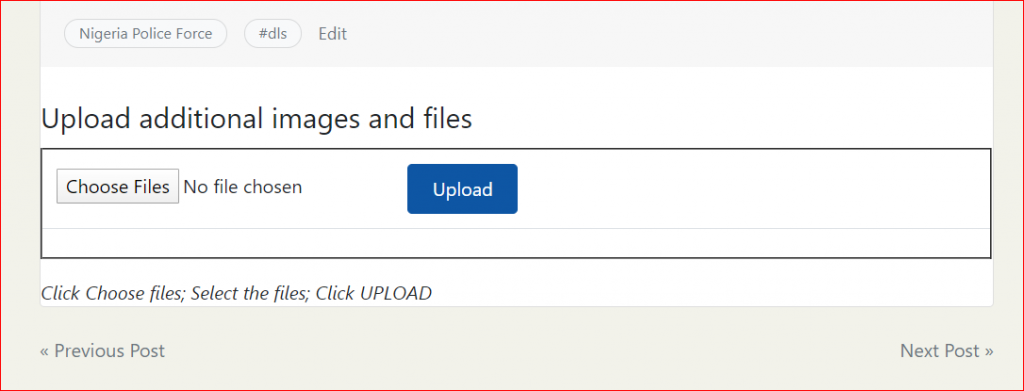
- Search and locate the post.
- Enter the post to reveal its article contents, by clicking the title link or the Continue Reading button.
- Scroll down to the Upload additional images and files section.
- Click Choose Files.
- Navigate to the desired folder containing the images or files.
- Select the file(s). Multiple selections are allowed.
- Click Upload
- On completion, refresh the page.
- The new images will appear within the slider.
- Non-image files are listed as links, which you click to download or view.