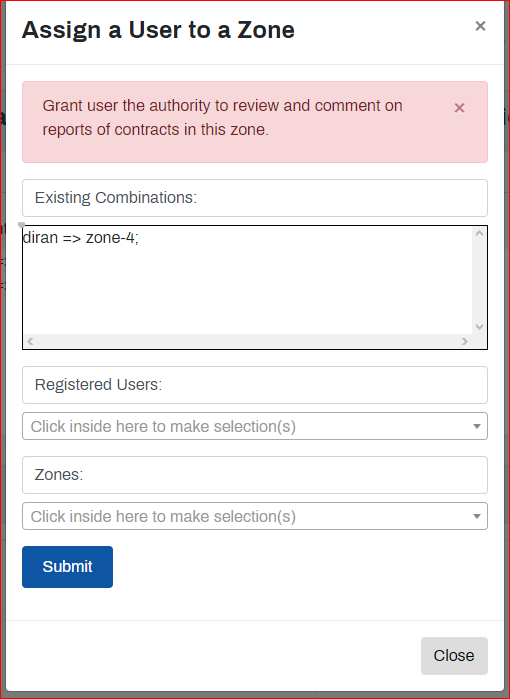Self Help Documentation
Assign a User to a Zone
Navigation:
- Works Manager Online =>User Management and Operational Data.
- Then click Assign User to Zones.
- A form will pop up showing the list of existing User – Zones assignments.
To assign a user to a zone;
- Select a user from the Registered Users dropdown box list.
- Select a zone from the Zone dropdown box list.
- Click Submit. You will be prompted accordingly.
- The assignment will be reflected in the list of existing User – Zone assignments.
The user is now granted authority to submit reports on any of the contracts in the zone assigned.
To confirm this, do the following.
- Ask the user assigned the zone to login.
- Locate a contract post in the zone.
- Enter the contract post.
- A prominent button (in a prominent color blue) should be activated. The button is labeled
Click here to select a form, fill it and submit. Options will appear below!
- Click the button to display the various report templates that are available.
- The user can select a template, fill the form and submit.
- This verifies the process was successful.