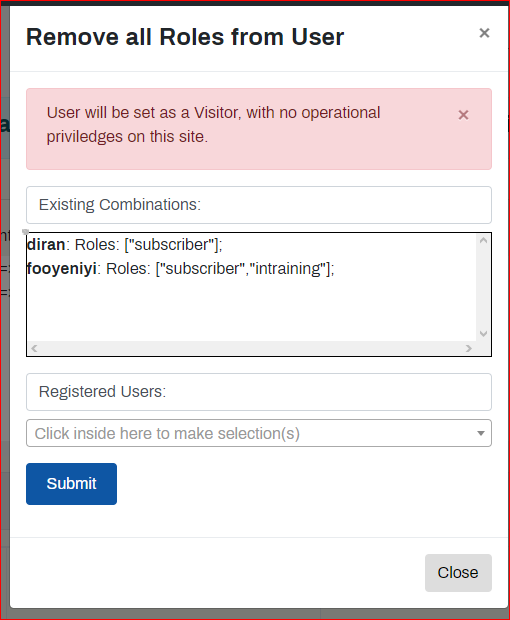Self Help Documentation
Remove all Roles from a User
Navigation:
- Works Manager Online =>User Management and Operational Data.
- Then click Remove all Roles from a User.
- A form will pop up showing the list of existing User – Role assignments.
To remove a user from a role;
- Select a user from the Registered Users dropdown box list. Please, select a user with existing command or zone assignments, for tutorial purposes.
- Click Submit. You will be prompted accordingly.
- The assignment will be reflected in the list of existing User – Role assignments.
The user’s authority to submit reports is revoked on any of the contracts in the commands/zones assigned, in fact the user is reverted back to the status of a newly registered user.
To confirm this, do the following.
- Ask the user to login.
- Locate a contract post in the assigned command/zone.
- Enter the contract post.
- The prominent button (in a prominent color blue) would be de-activated.
- Repeat this confirmation process for a variety of contracts.
- This verifies the process was successful.